Setting a window as wallpaper¶
The theory behind it¶
The basic idea is to put a window between your “normal” desktop background and the desktop symbols.
Note
I took most of the procedure from the project “weebp” by Francesco149.
I really recommend you having a look at it, if you are interested in more details about it. It also provides more features (setting any window as wallpaper).
There is a pretty nice and useful window we can use for that.
It is called WorkerW and lies exactly where we want it to be.
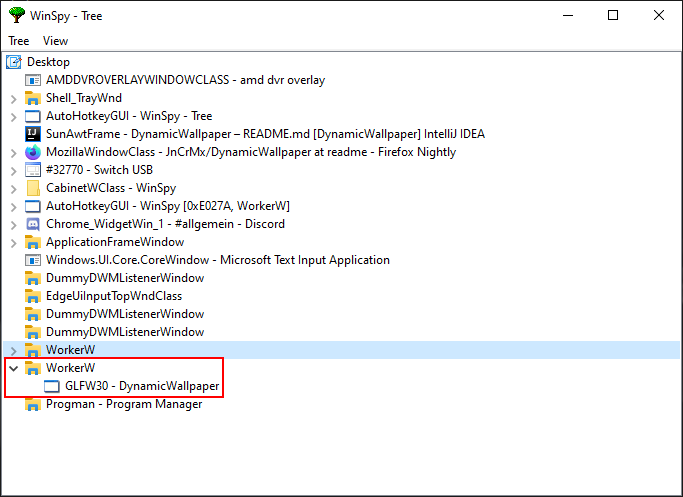
Screenshot from WinSpy showing WorkerW and our window.
To utilize this, we now need to ask Progman to spawn this window if it doesn’t already exists, and then
make our own window a child of WorkerW.
Note
Here
is another useful resource about this, which also explains how WorkerW is spawned.
Java implementation¶
After calling glfwCreateWindow and receiving a GLFW handle to the window,
we can start setting it as our wallpaper. This is basically where the magic happens.
404 405 406 407 408 409 410 411 | // Create the window
window = glfwCreateWindow(mode.width(), mode.height(), "DynamicWallpaper", NULL, NULL);
if(window == NULL)
throw new RuntimeException("Failed to create the GLFW window");
glfwSetWindowPos(window, 0, 0); // I will explain those two later
glfwSetWindowSize(window, mode.width(), mode.height());
Utils.makeWallpaper(window);
|
The beginning¶
So, let’s have a look into the de.jcm.dynamicwallpaper.Utils class:
58 59 60 61 62 63 64 | public static void makeWallpaper(long window)
{
if(Platform.isWindows())
windowsMakeWallpaper(window);
else
throw new UnsupportedOperationException("only available on Windows");
}
|
This first method is used to eventually support multiple platforms.
Currently it only really supports Windows, so we just check if we are on Windows using JNA
(see https://java-native-access.github.io/jna/4.2.1/com/sun/jna/Platform.html#isWindows– for details).
If we aren’t on Windows, we just throw a java.lang.UnsupportedOperationException and return.
If everything is right, we call Utils.windowsMakeWallpaper and continue our journey there:
Native window handles¶
74 75 76 77 78 79 | private static void windowsMakeWallpaper(long window)
{
long nativeWindow = GLFWNativeWin32.glfwGetWin32Window(window);
// procedure from https://github.com/Francesco149/weebp
WinDef.HWND thisWindow = new WinDef.HWND(new Pointer(nativeWindow));
|
Here we want to operate on the window as the OS (Windows) sees it and not as GLFW sees it. Therefore, we need to ask GLFW to give us the “native” handle of our window. In the rest of the method we only work with this one and not with GLFW’s handle. You can safely assume that every window handle in this section mean the native handle. The next step is to wrap the returned handle into JNA’s / Windows’ structure for Window handles. This makes it easier for us to operate with it and pass it to other JNA functions.
80 | WinDef.HWND workerW = getWorkerW();
|
Now we need to spawn and find the WorkerW which we do in a separate method.
Spawning WorkerW¶
To spawn WorkerW all we need to do is sending two (undocumented) messages to Progman.
30 31 32 33 34 35 | private static WinDef.HWND getWorkerW()
{
WinDef.HWND progman = User32.INSTANCE.FindWindow("Progman", null);
User32.INSTANCE.SendMessage(progman, 0x052C, new WinDef.WPARAM(0xD), new WinDef.LPARAM(0));
User32.INSTANCE.SendMessage(progman, 0x052C, new WinDef.WPARAM(0xD), new WinDef.LPARAM(1));
|
To do so, we first need to find Program (line 32) and then we can just send the messages (lines 34-35).
Note
We need to wrap some arguments in WinDef.WPARAM and WinDef.LPARAM,
because JNA does not do that automatically and the Windows API requires it.
Finding WorkerW¶
The problem with finding WorkerW is that - as you can see in the figure below - there are two WorkerW windows:
One of them contains a window with the class SHELLDLL_DefView and the other one will contain our frame.
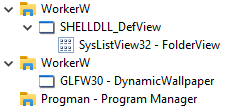
Screenshot from WinSpy showing both WorkerW windows.
Hence we need a way to “skip” the first one and then find the second one.
37 38 39 40 41 42 43 44 45 46 47 48 49 50 51 52 53 54 55 | AtomicReference<WinDef.HWND> workerRef = new AtomicReference<>();
User32.INSTANCE.EnumWindows(new WinUser.WNDENUMPROC()
{
@Override
public boolean callback(WinDef.HWND hWnd, Pointer data)
{
if(User32.INSTANCE.FindWindowEx(hWnd, null, "SHELLDLL_DefView", null)==null)
return true;
WinDef.HWND worker = User32.INSTANCE.FindWindowEx(null, hWnd, "WorkerW", null);
if(worker != null)
{
workerRef.set(worker);
}
return true;
}
}, null);
return workerRef.get();
|
At the very beginning of this part we need to create an AtomicReference to store the result.
We need this, because we will be operating within an inner class and are therefore
unable to directly set local variables outside this inner class.
Now, we iterate over all top-level windows on the screen using EnumWindows:
For each of those windows we then check if it contains the SHELLDLL_DefView window.
So, we basically search for the first WorkerW (the one we don’t want).
If we found this WorkerW we proceed with our code
otherwise we return true and continue our search with the next top-level window.
To find the WorkerW we actually need, we search for a WorkerW in the root window using FindWindowEx.
To avoid finding the “wrong” one (which is the one we just found in the previous step), we tell the method to
start searching after the first WorkerW which results in it returning the second one.
We do this by simply passing a handle to the wrong one to FindWindowEx as the second parameter (hWndChildAfter).
If we successfully found such a window, we put it into our AtomicReference.
Note
At this point we could return false to stop iterating over the top-level windows.
To be honest I’m not sure why I don’t do this.
Finally, we return the handle to the WorkerW we (hopefully) found and stored in the AtomicReference.
Modifying our window styles¶
Returning to the de.jcm.dynamicwallpaper.Utils.windowsMakeWallpaper method, we now need to adjust
some window styles to make it work as wallpaper.
85 86 87 88 89 90 91 92 93 94 95 96 97 98 99 100 101 102 103 104 105 106 107 108 | long style = User32.INSTANCE.GetWindowLong(thisWindow, User32.GWL_STYLE);
style &= ~(
WS_CAPTION |
WS_THICKFRAME |
WS_SYSMENU |
WS_MAXIMIZEBOX |
WS_MINIMIZEBOX
);
style |= User32.WS_CHILD;
User32.INSTANCE.SetWindowLong(thisWindow, User32.GWL_STYLE, (int) style);
// not sure if we need those, but better keep them in
long exStyle = User32.INSTANCE.GetWindowLong(thisWindow, User32.GWL_EXSTYLE);
exStyle &= ~(
WS_EX_DLGMODALFRAME |
WS_EX_COMPOSITED |
WS_EX_WINDOWEDGE |
WS_EX_CLIENTEDGE |
WS_EX_LAYERED |
WS_EX_STATICEDGE |
WS_EX_TOOLWINDOW |
WS_EX_APPWINDOW
);
User32.INSTANCE.SetWindowLong(thisWindow, User32.GWL_EXSTYLE, (int) exStyle);
|
There are certain styles we apparently need to remove from our window. Doing that is really simple by just getting the current styles, removing the flags using a bitwise and with the bitwise compliment of the flags we want to remove, and finally setting the modified styles.
Note
The style blacklist is taken from https://github.com/Codeusa/Borderless-Gaming/blob/2fef4ccc121412f215cd7f185c4351fd634cab8b/BorderlessGaming.Logic/Windows/Manipulation.cs#L70
Making WorkerW adopt our window¶
Making the WorkerW we just found adopt our window
(so it becomes our window’s parent and we inherit its stacking position)
is rather simple:
110 111 | User32.INSTANCE.SetParent(thisWindow, workerW);
User32.INSTANCE.ShowWindow(thisWindow, User32.SW_SHOW);
|
We just call SetParent to set WorkerW as our parent and then make our window visible using ShowWindow.
Note
To be honest I’m not sure if the ShowWindow step is neccessary, because we will make the window visible using
GLFW’s glfwShowWindow later.
Buf it probably won’t hurt since the documentation states the following:
If the window is already visible or is in full screen mode, this function does nothing.
Done!
Adjusting position and size¶
Almost done.
We still need to take care about one small thing mainly related to decorated and undecorated windows in GLFW.
The problem is that our window needs to be decorated (or it won’t work for some reason) and is therefore a bit smaller than the actual screen and won’t cover the whole desktop background.
82 83 | WinDef.RECT rect = new WinDef.RECT();
User32.INSTANCE.GetWindowRect(thisWindow, rect);
|
The fix this we first need to store our window’s size before modifying its styles and making it the wallpaper.
113 114 115 116 | // not sure wtf we do here, but it seems to work (not really well, but idk)
User32.INSTANCE.MoveWindow(thisWindow, 0, rect.top, rect.right,
rect.bottom+10, false);
rect.clear();
|
Then after setting our parent to WorkerW, we move our window to its previous position and add 10 to its height.
I’m not sure why this works, but it does.
Finally we release the WinDef.RECT we allocated.
Note
This is also the reason why we need to set the window position and size via GLFW after creating the window:
408 409 | glfwSetWindowPos(window, 0, 0);
glfwSetWindowSize(window, mode.width(), mode.height());
|
And now we are really done!